Welcome to the Groups.io Getting Started Guide for Group Owners
- View the manual as a single page . Then you can use the Find feature in your web browser to search the entire getting started guide.
- View a PDF version of the manual. Then you can use the Find feature in your PDF reader to search the entire file.
Tip: In most browsers and PDF readers, you can press Ctrl+F on Windows or Command+F on Mac to access the Find feature.
Updated: January 10, 2023
Contents
- Conventions used in this guide
- Introduction
- Step 1: Sign up with Groups.io and create an account
- Step 2: Decide which plan you want
- Step 3: Create the group and set its email address, description, and visibility
- Step 4: Customize the group’s settings
- Step 5: Create a Group Guidelines notice and other member notices
- Step 6: Change the default group cover photo and icon
- Step 7: Set your moderator notification preferences
- Step 8: Create some hashtags
- Step 9: Try the group’s features
- Step 10: Invite or add members to your group
- Step 11: Designate a backup owner and some moderators
- Step 12: Manage the group
- Acknowledgements
- Revision history